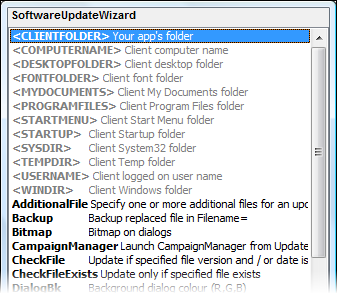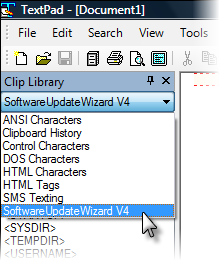
You can author Software Update Wizard script files in any plain text editor.
However, included in your Software Update Wizard installation are syntax / colour definition files for two popular text editors, TextPad (shareware) and PSPad (freeware).
You will find that the PSPad one is more comprehensive / helpful, because PSPad offers better functionality in this area. PSPad is also completely free. However, TextPad is very popular and stable. The choice is yours.
Here are instructions for integrating the context files with each editor.
The download URL of TextPad is http://www.textpad.com/. TextPad is a very popular shareware text editor. It has a little less functionality than PSPad, but has absolutely bullet proof stability. It costs $32 USD or £16.50 UK Pounds.
If you have accepted the default installation folder for the Software Update Wizard then you will find the clipbook file 'SoftwareUpdateWizard.tcl' at the following location:
C:\Program Files\SoftwareUpdateWizard\Text Editors\TextPad5
(You can click on the link above to open the folder.)
Copy the file 'SoftwareUpdateWizard.tcl' into the 'Samples' folder of your TextPad installation folder (normally 'C:\Program Files\TextPad 5\Samples').
Then select the Software Update Wizard clipbook from TextPad:
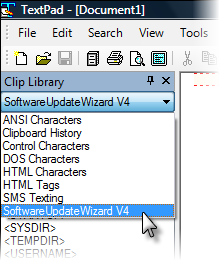
The clipbook contains entries for every Software Update Wizard keyword.
The download URL of PSPad is http://www.pspad.com/en/. PSPad is an excellent freeware text editor, loaded with functionality.
If you have accepted the default installation folder for the Software Update Wizard then you will find the files 'SoftwareUpdateWizard.def' and 'SoftwareUpdateWizard.ini' in the following folder:
C:\Program Files\SoftwareUpdateWizard\Text Editors\PSPad
(You can click on the link to open the folder.)
Copy the file 'SoftwareUpdateWizard.ini' into the the 'Syntax' folder of your PSPad installation folder (normally 'C:\Program Files\PSPad\Syntax').
Copy the file 'SoftwareUpdateWizard.def' into the 'Context' folder of your PSPad installation folder (normally 'C:\Program Files\PSPad\Context').
Start PSPad, choose the menu options 'Settings' -> 'Highlighter Settings' and select '<not assigned>' from the list of Highlighters on the dialog which appears:
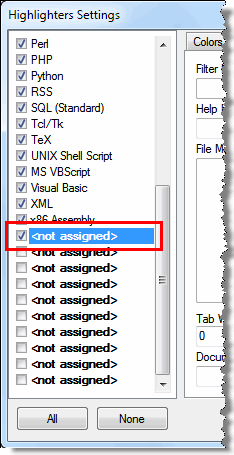
Then select 'Software Update Wizard' in the 'User Highlighter list on the dialog, as shown in the screenshot below. When you do this the description in the Highlighter list on the left will change to 'Software Update Wizard'....
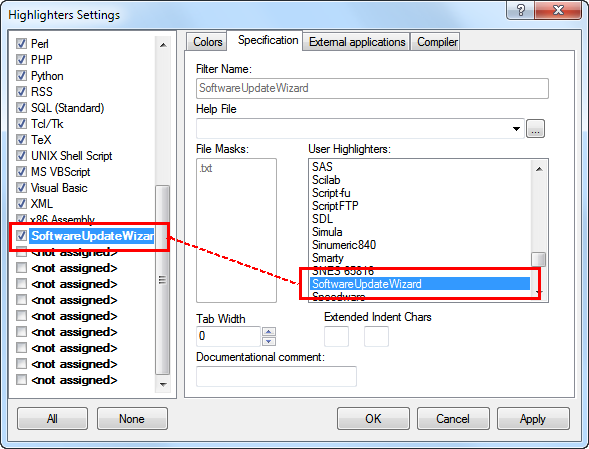
When you click OK on the dialog, you can start authoring Software Update Wizard scripts with coloured syntax and pull-down context handlers (via Ctrl+Space). Just create a new Software Update Wizard file by clicking the dropdown button on the 'File' -> 'New' button and selecting the Software Update Wizard option:
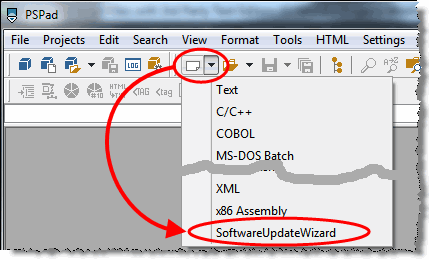
The pull-down context handler looks like this: